Q. How do I setup my internet connection in Windows 7?
A. Please follow the guide below to setup your connection ID and password from Rakuten Broadband Premium in your Windows 7 machine.
NOTE - These instructions apply when you are connecting your computer directly to the NTT device. If you are using a router, please refer to the manufacturers guide to configure this device.
1. Click on the "Start Menu" and click on "Control Panel" here
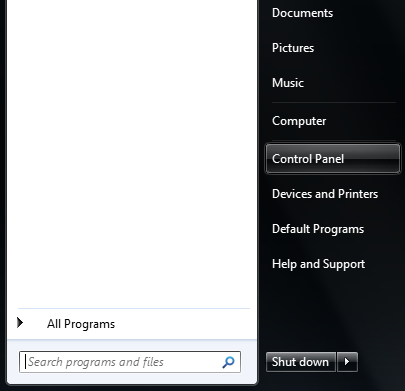
2. Click on "Connect to the Internet" under "Network and Internet" in the Control Panel
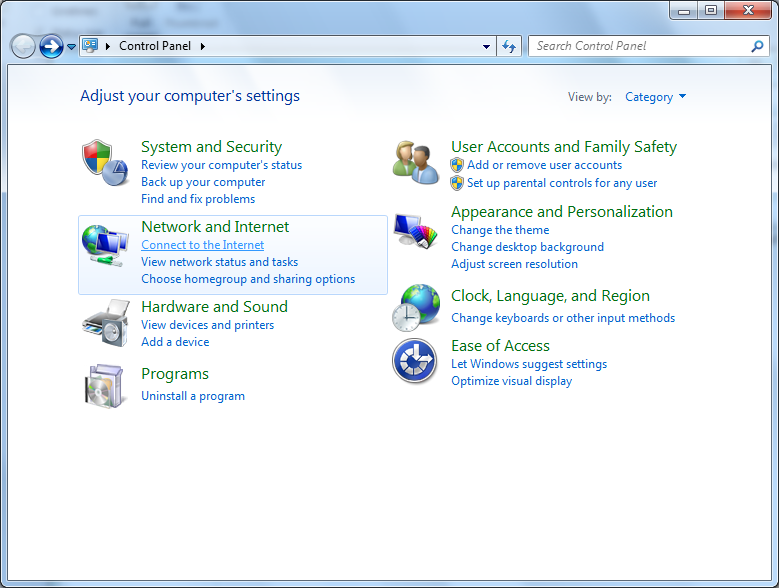
If you do not have this option, please click on "View network status and tasks" here instead and then "Set up a new connection or network" in the screen below
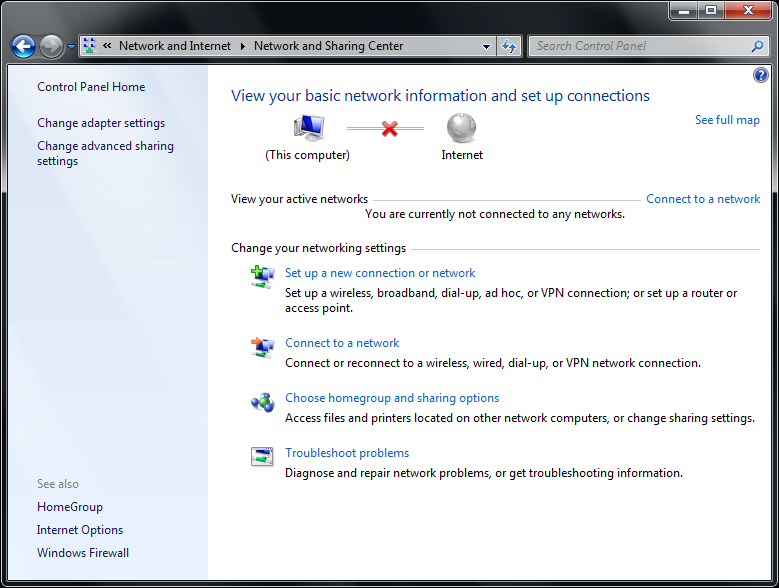
3. Click on "Broadband (PPPoE)"
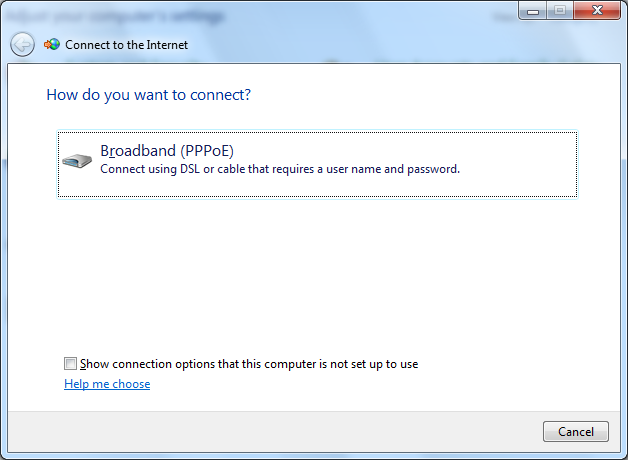
4. Enter your connection ID and password from Rakuten Broadband Premium here. Depending on the service you are using, the connection ID should look like one of those listed below;
FLETS ADSL - user-id@adsl8.vips.gol.com
BFETS/FLETS NEXT Fiber Optic Mansion type - user-id@b-man.vips.gol.com
BFETS/FLETS NEXT Fiber Optic Family type -user-id@b-fam.vips.gol.com
NOTE - The connection ID and password is case sensitive. Please enter this exactly as shown on your documentation from us
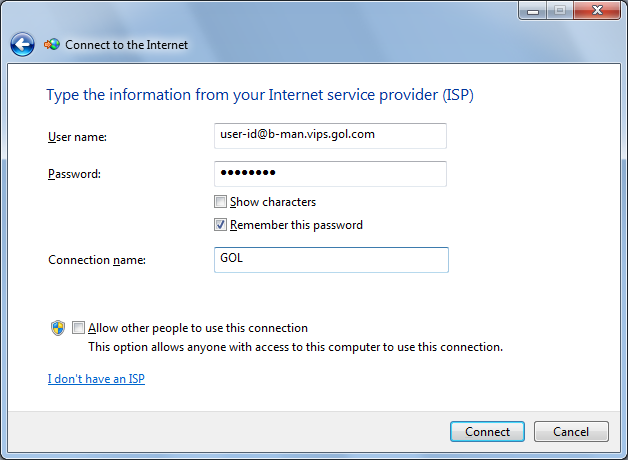
Once you have entered the "User name" and "Password", you can check "Show Characters" to make sure the password has been entered correctly and check "Remember this password" to save this. You can also enter a connection name and we recommend using something simple such as "GOL"
Click on "Connect" once all the information has been entere
5. You will see a screen showing the connection progress
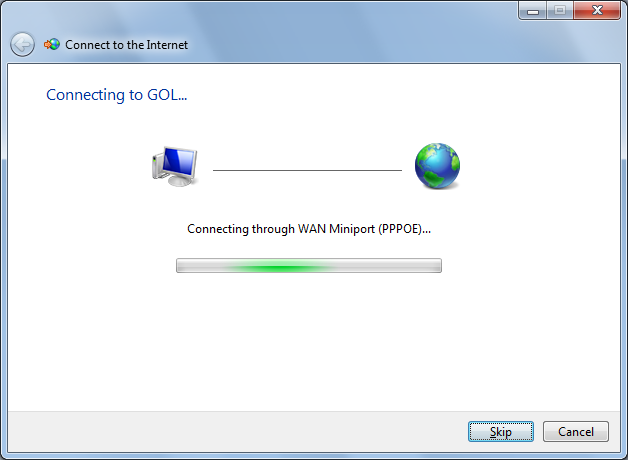
6. Once the connection has been established, you will see the following screen
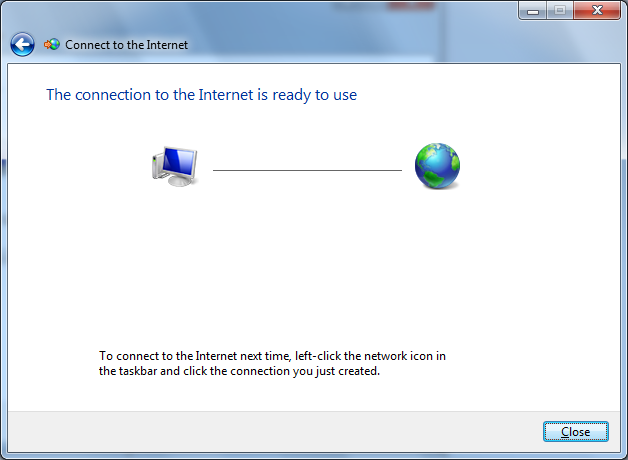
7. In order to connect to the internet again in the future, click on the network icon in the taskbar and click the connection you just created
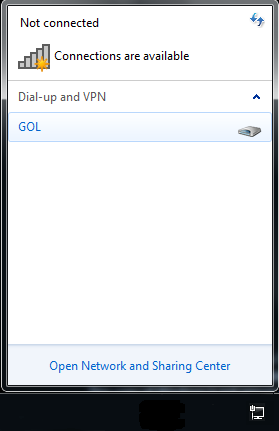
You should now be connected to the internet
If you have any problems connecting, please refer to our other FAQs or contact us
Tags: 7, connection, internet, setup, windows