Q. How do I make changes to an existing internet connection in Mac OS 10.4?
A. Please follow the guide below to make changes to your connection setup in Mac OS 10.4. You may need to do this when you have changed the password on your account or have changed the service type (e.g. FLETS ADSL to BFLETS Mansion) on your account and need to enter the new connection ID.
NOTE - These instructions apply when you are connecting your computer directly to the NTT device. If you are using a router, please refer to the manufacturers guide to configure this device.
1. Click on the Apple Logo in the top left corner of the screen and click "System Preferences..." here
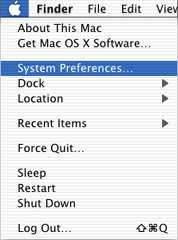
2. Click on "Network" in the Systems Preferences screen
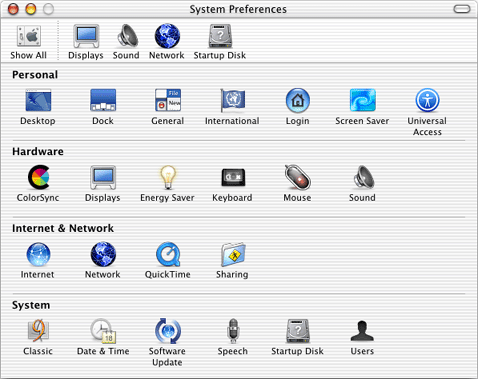
3. Select the "PPPoE" tab and you should see your current connection settings
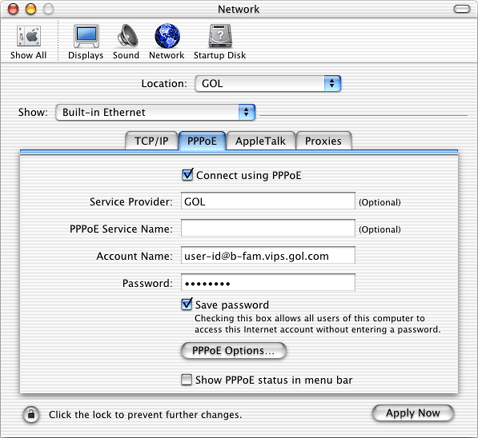
You can now either update your connection ID in the "Account name:" field or change the saved password. Once you have made any required changes, click the "Apply Now" button in the bottom right hand corner to save the settings.
If you have any problems connecting, please refer to our other FAQs or contact us.
Tags: 10.4, change, connection, internet, mac, os
