Q. How do I setup my account in Windows Live Mail?
A. Please follow the instructions below to setup your account in Windows Live Mail
1. Open Windows Live Mail and click on the "Tools" menu at the top of the screen and then "Accounts"
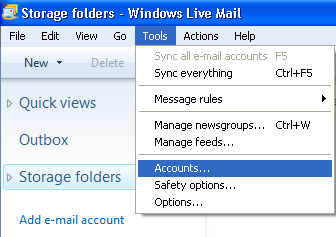
NOTE - If you cannot see the "Tools" menu in Windows Live Mail, press the Alt and T keys on your keyboard to show this
2. Click on the "Add..." button on the right hand side of the screen here
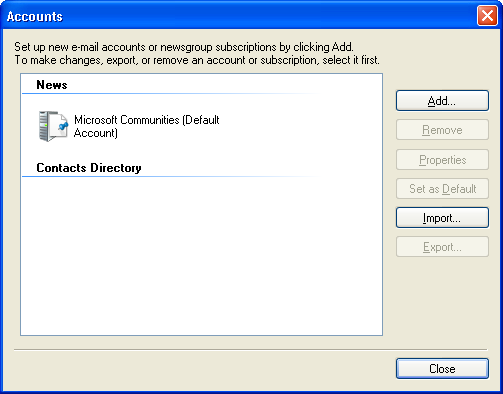
3. Select "E-mail Account" here and click the "Next" button
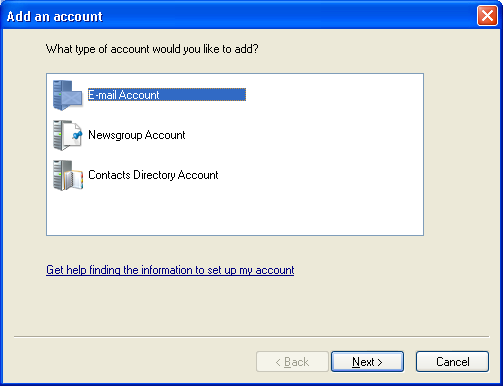
4. Enter your account information here
- Email address: Your email address (e.g. user-id@gol.com)
- Password: Your Rakuten Broadband Premium account password
- Remember password - Check
- Display Name: Your name
- Manually configure server settings for e-mail account - Check
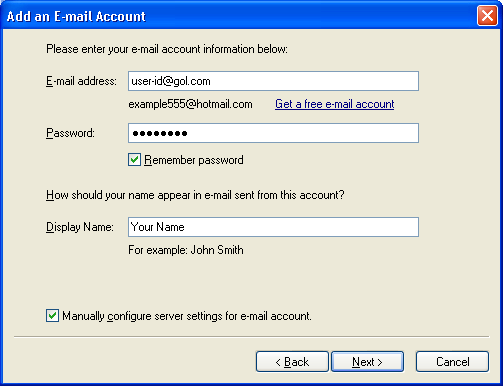
Click the "Next" button here after entering this information
5. Enter the following information here
Incoming Server Information
- My incoming mail server is a POP3 server
- Incoming server: popmail.gol.com
- Port: 110
- This server requires a secure connection (SSL) - Do not check
- Log on using: Clear text authentication
- Login ID (if different from e-mail address): user-id@gol.com
Outgoing Server Information
- Outgoing server: mail.gol.com
- Port: 587
- This server requires a secure connection (SSL) - Do not check
- My outgoing server requires authentication - Check
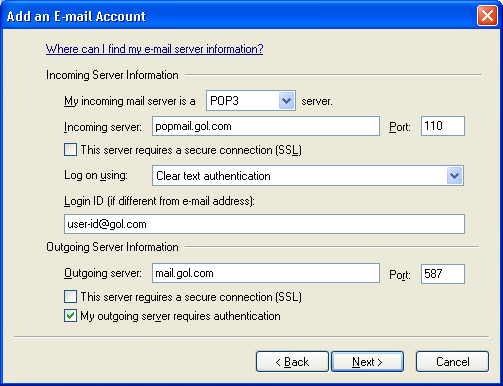
Click the "Next" button here after entering this information
6. Your account has now been setup. Click "Finish" to close this screen
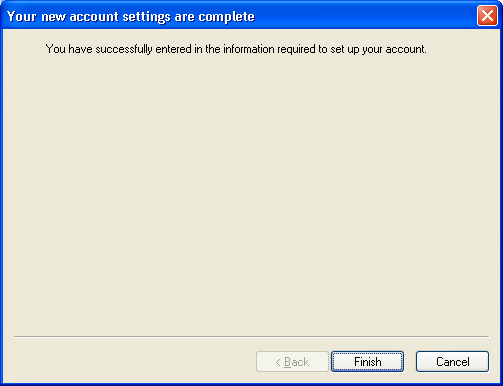
You should now be able to send and receive email using Windows Live Mail
Tags: email, live, mail, setup, windows