Q. How do I setup my account in Microsoft Outlook 2007?
A. Step 1. Create a new profile
1. Open Microsoft Outlook 2007. Select "Account settings..." from under "Tools"
(If you already have an account setup, continue on to "Step 2. Configuring/Modifying SMTP (outgoing mail) server.")
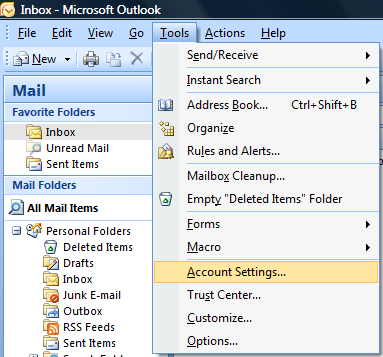
2.Click on "New..." to add your email account
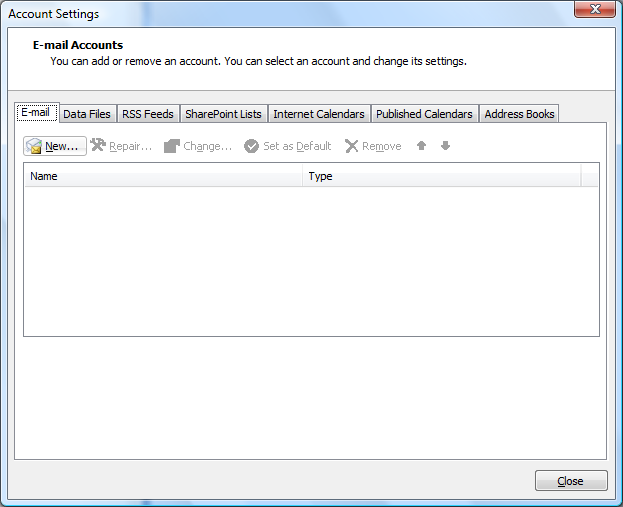
3. Check the "Manually configure server settings or additional server types" box here and then click "Next"
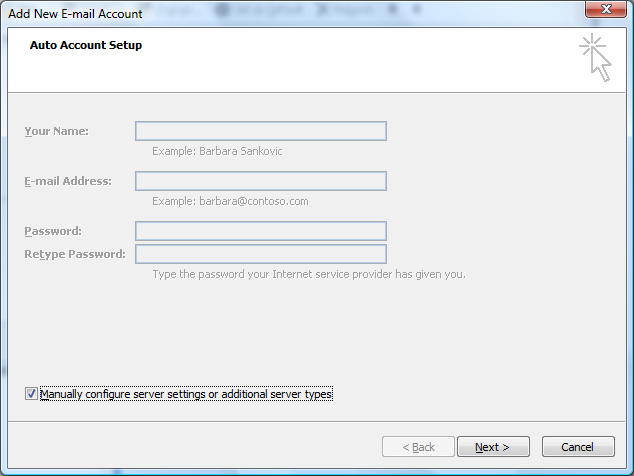
4. Select the "Internet E-mail" option and then click "Next"
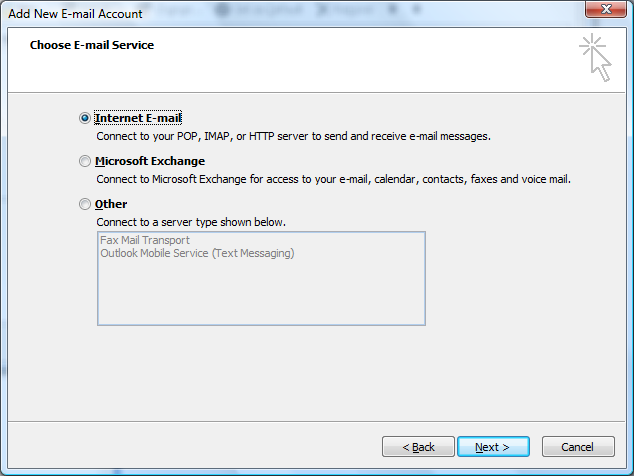
5.Enter your "Internet E-mail Settings" as shown below;
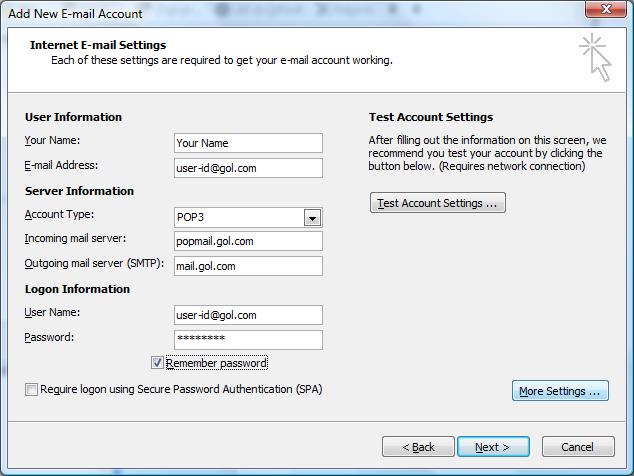
User Information
- Your Name: Your Name
- E-mail Address: Your email address (user-id@gol.com)
Server Information
- Account Type: POP3
- Incoming mail server: popmail.gol.com
- Outgoing mail server (SMTP): mail.gol.com
Logon Information
- User Name: user-id@gol.com
- Password: Your Rakuten Broadband Premium account password
- Remember password: check
- Log on using Secure Password Authentication (SPA): Do not check
Click on the "More Settings..." button after entering the information
6. Select the "Outgoing Server" tab and then check the option "My outgoing server (SMTP) requires authentication" and "Use same settings as my incoming mail server"
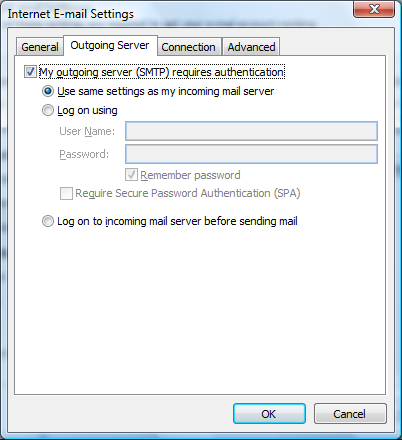
7. Select the "Advanced" tab and then configure the screen as follows:
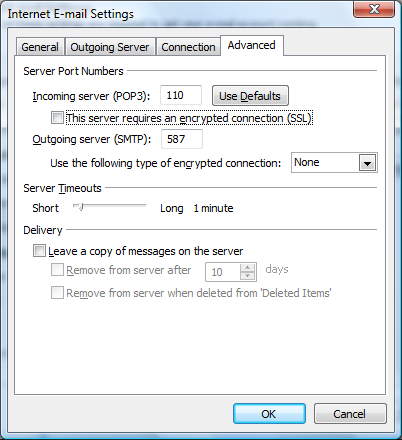
- Incoming server (POP3): 110
- This server requires an encrypted connection (SSL): Unchecked
- Outgoing server (SMTP): 587
- Use the following type of encrypted connection: None
Click "OK" to return to the "E-mail Accounts" screen and then click "Next"
8. Click the "Finish" button to complete the setup of your account
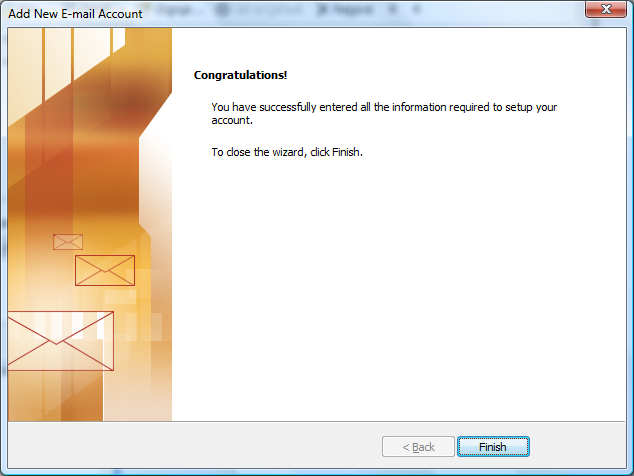
Step 2. Configuring/Modifying SMTP (outgoing mail) server
Note: If you have already completed Step 1, you do not not need to complete Step 2 to send and receive email.
1.Select "Email accounts..." from under "Tools"
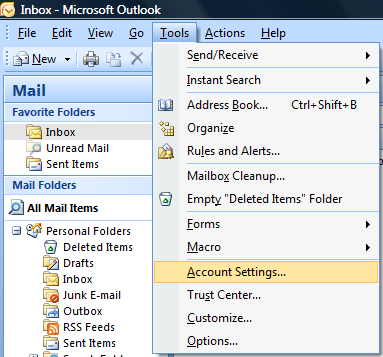
2. Select your email account and then click on "Change..."
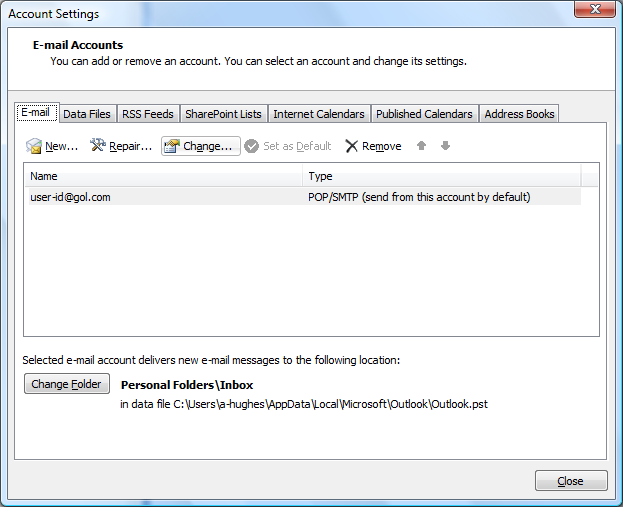
3. Click on the "More settings..." button
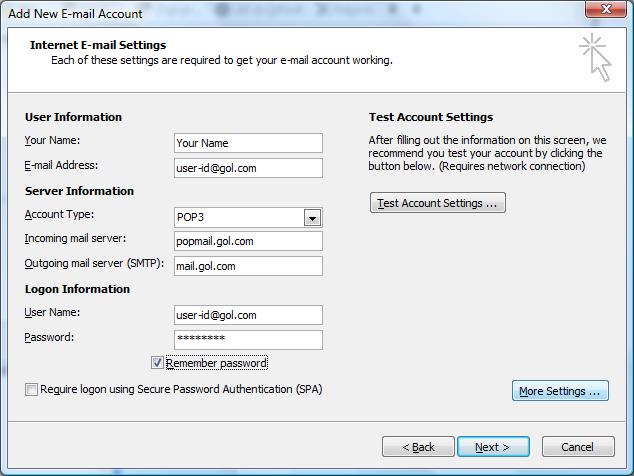
4. Select the "Outgoing Server" tab and then check the option "My outgoing server (SMTP) requires authentication" and "Use same settings as my incoming mail server"
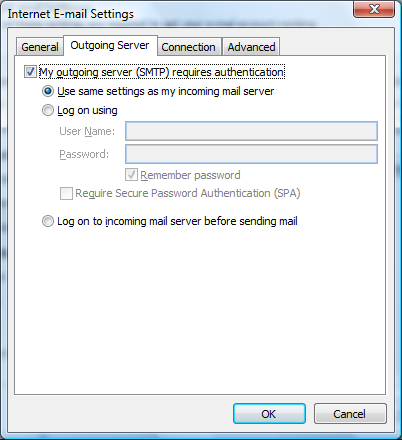
5. Select the "Advanced" tab and then configure the screen as follows:
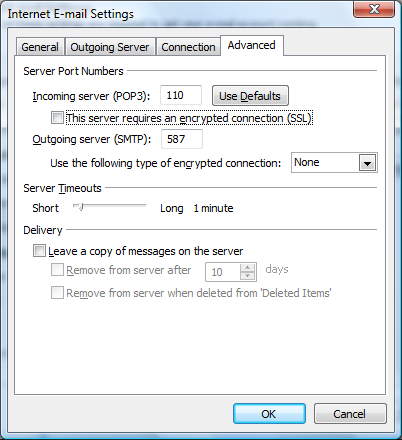
- Incoming server (POP3): 110
- This server requires an encrypted connection (SSL): Unchecked
- Outgoing server (SMTP): 587
- Use the following type of encrypted connection: None
Click "OK" to return to the "E-mail Accounts" screen and then click "Next" and "Finish" to save the changes.
Tags: 2007, microsoft, outlook