Q. How do I make changes to an existing internet connection in Windows 7?
A. Please follow the guide below to make changes to your connection setup in Windows 7. You may need to do this when you have changed the password on your account or have changed the service type (e.g. FLETS ADSL to BFLETS Mansion) on your account and need to enter the new connection ID.
NOTE - These instructions apply when you are connecting your computer directly to the NTT device. If you are using a router, please refer to the manufacturers guide to configure this device.
1. Click on the "Start Menu" and click on "Control Panel" here
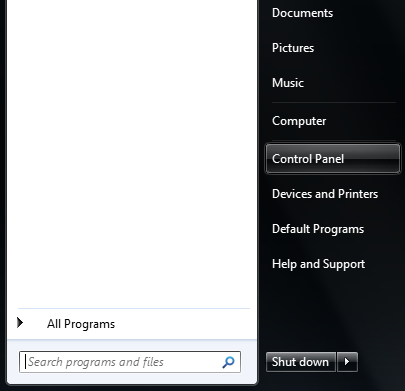
2. Click on "View network status and tasks" under "Network and Internet" in the Control Panel
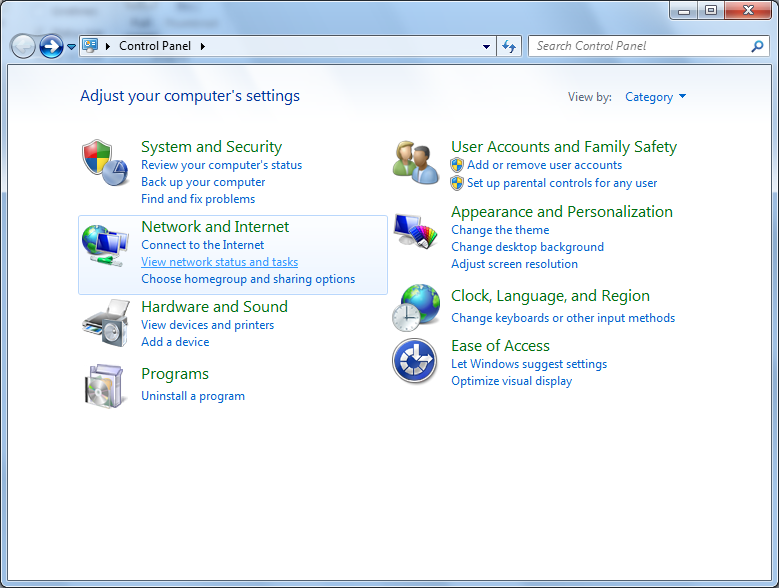
3.Click on "Change adapter settings"
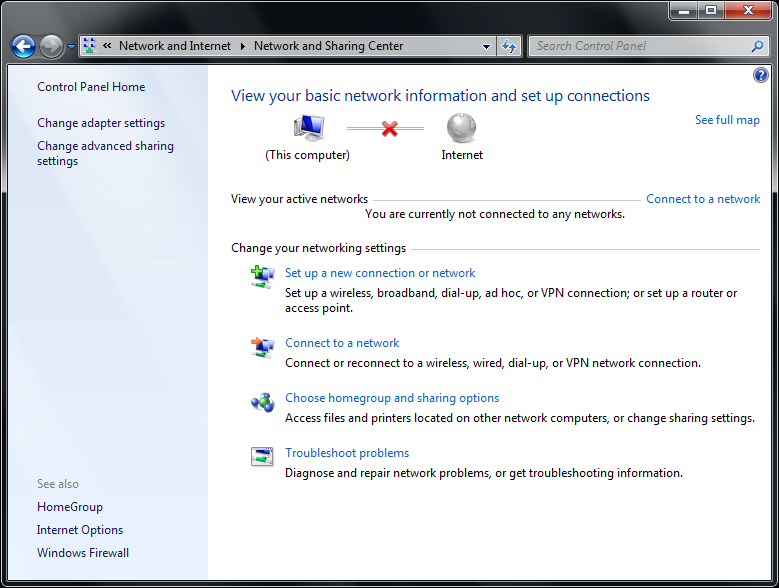
4. You should see the connection you have created previously listed here. In this case it has been named "GOL" and is referred to as a "WAN Miniport (PPPOE)" type connection. Double click on this icon.
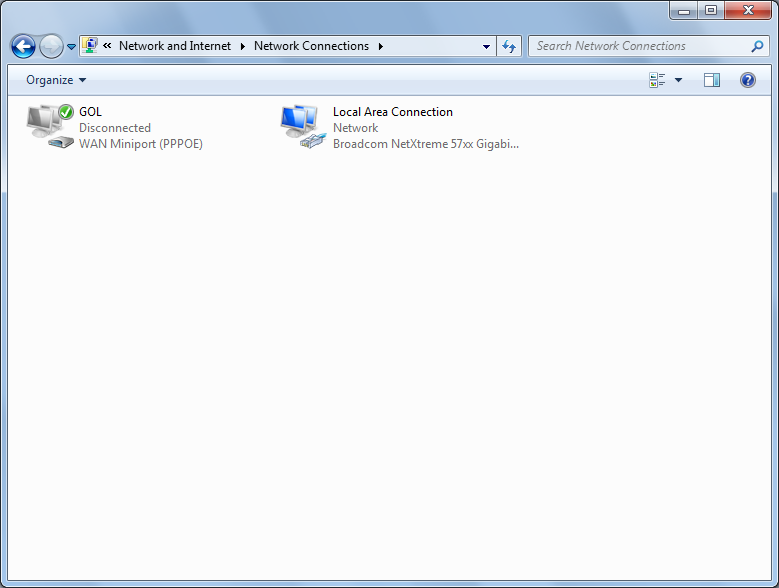
NOTE - If you do not see this icon, you will need to create a new connection. Instructions on how to do this can be found here
5. In the "Connect GOL" window you will see your connection ID in the "User name:" field and a box explaining "[To change the saved password, click here]". You can now either update your connection ID in the "User name:" field or change the saved password.
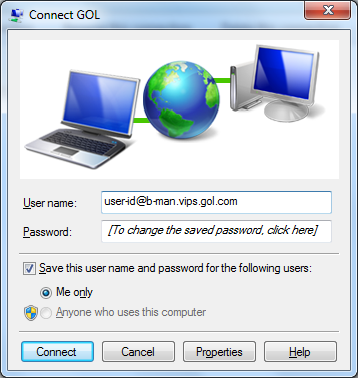
After you have made any changes, click on the "Connect" button to establish a connection. These changes will be saved and you should now be connected to the internet if the information you have entered is correct.
If you have any problems connecting, please refer to our other FAQs or contact us.
Tags: 7, connection, internet, setup, windows
