Q. How do I setup my internet connection in Windows XP?
A. Please follow the guide below to setup your connection ID and password from Rakuten Broadband Premium in your Windows XP machine.
NOTE - These instructions apply when you are connecting your computer directly to the NTT device. If you are using a router, please refer to the manufacturers guide to configure this device.
1. Click on the "Start Menu" and click on "Control Panel" here
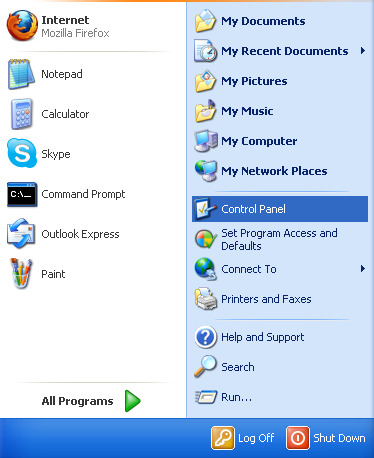
2. Click on "Network and Internet Connections" in the Control Panel
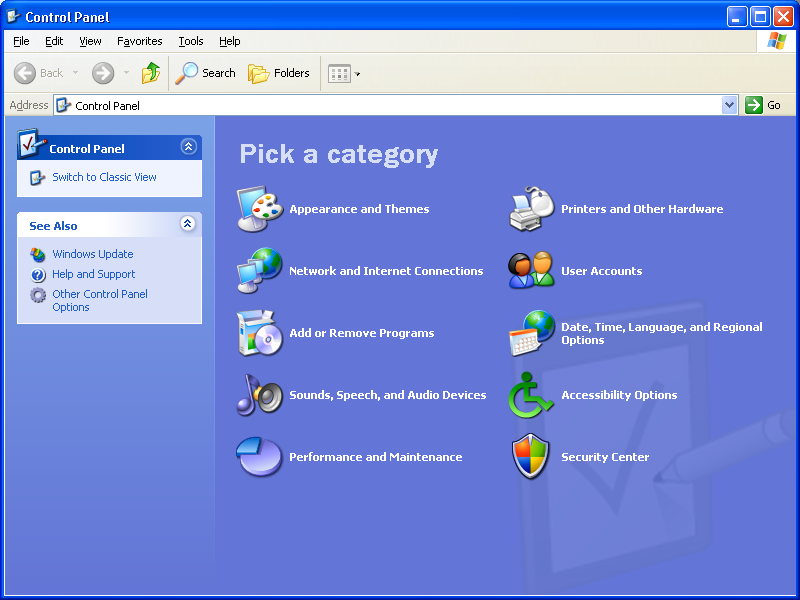
3. Click on "Network Connections"
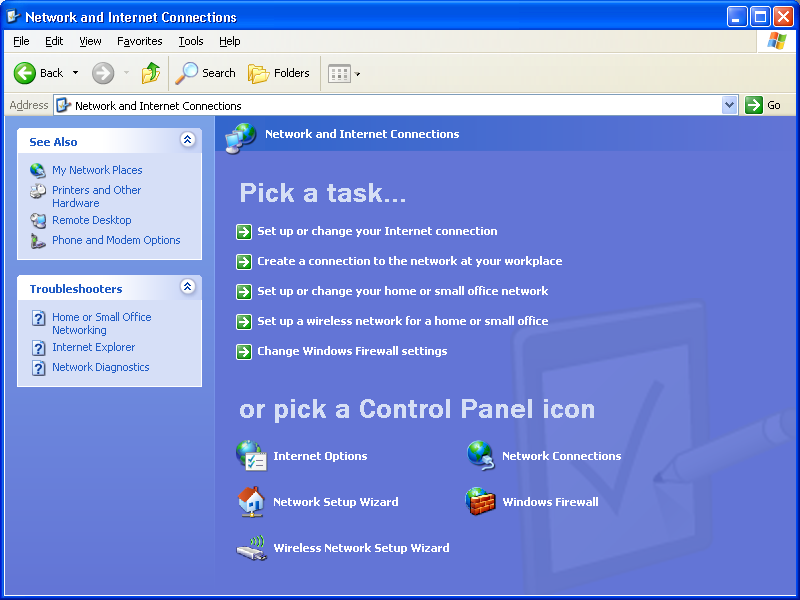
4. Click on "Create a new connection"
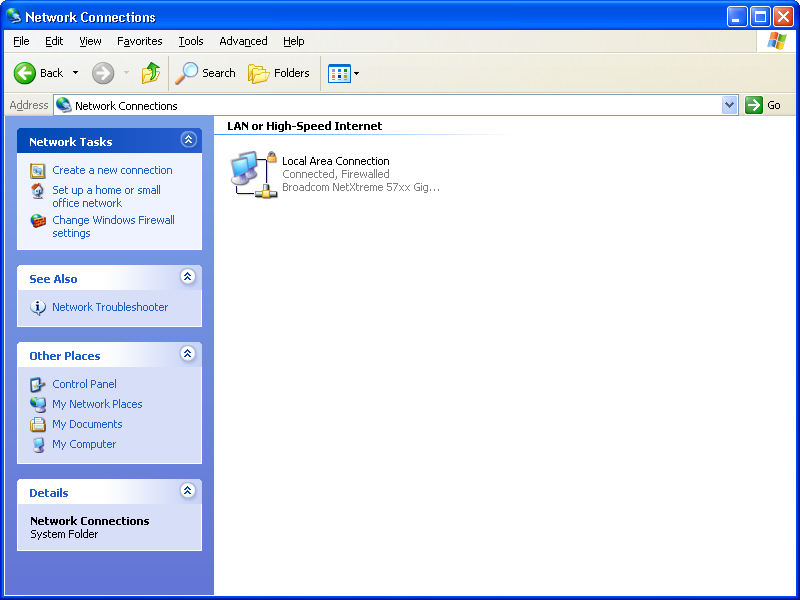
5. The New Connection Wizard will appear. Click "Next"
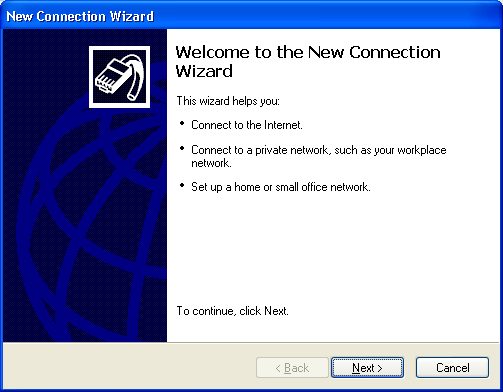
6. Select "Connect to the Internet" and then click "Next"
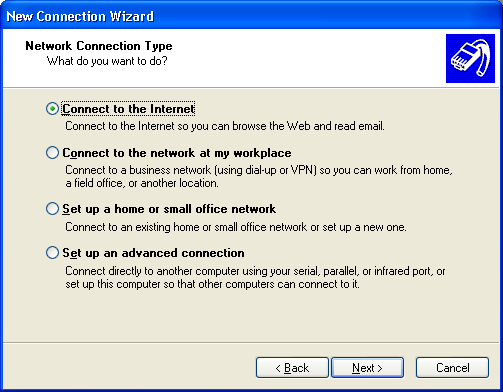
7. Select "Set up my connection manually" and then click "Next"
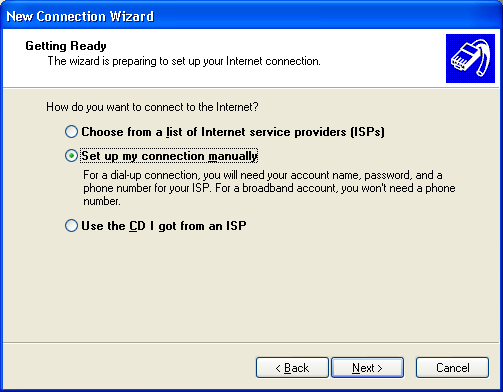
8. Select "Connect using a broadband connection that requires a user name and password" and then click "Next"
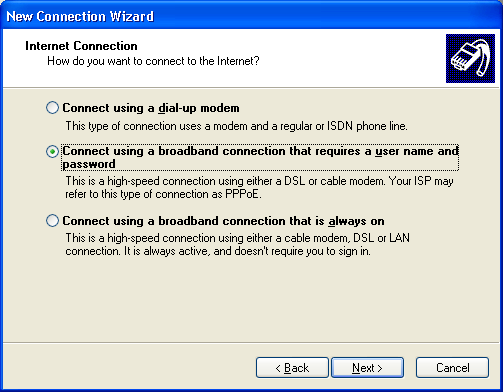
9. Enter a name for the new connection. We recommend something simple such as "GOL". Click "Next" once you have entered the name
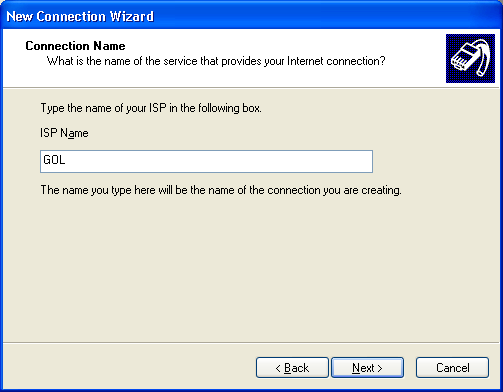
10. Enter your connection ID and password from Rakuten Broadband Premium here. Depending on the service you are using, the connection ID should look like one of those listed below;
FLETS ADSL - user-id@adsl8.vips.gol.com
BFETS/FLETS NEXT Fiber Optic Mansion type - user-id@b-man.vips.gol.com
BFETS/FLETS NEXT Fiber Optic Family type -user-id@b-fam.vips.gol.com
NOTE - The connection ID and password is case sensitive. Please enter this exactly as shown on your documentation from us
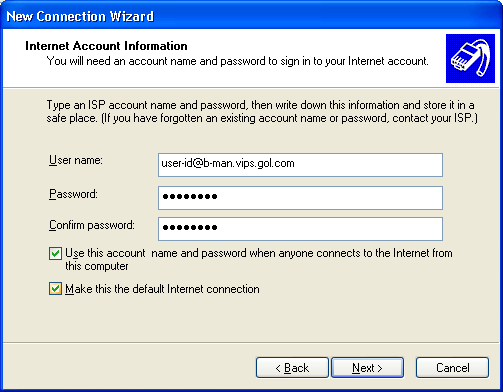
Once you have entered the "User name" and "Password", check the boxes at the bottom of the screen and then click "Next"
11.Click "Finish" to complete the connection setup
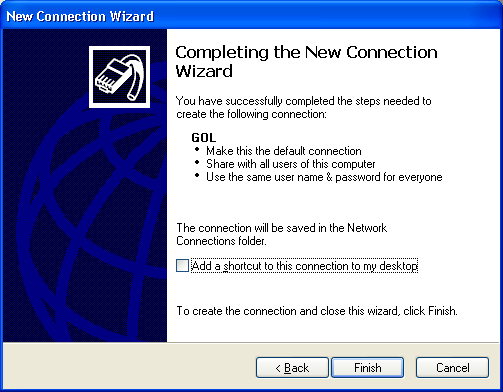
12. The "Connect GOL" screen will appear automatically after completing the connection wizard. Click the "Connect" button to establish the connection to the internet
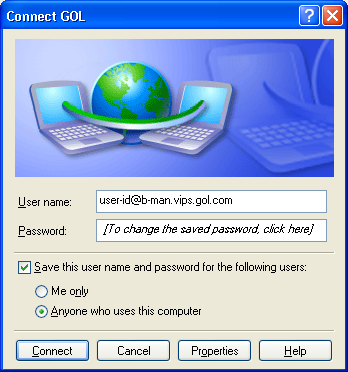
13. You should now be connected to the internet.
If you have any problems connecting, please refer to our other FAQs or contact us.
Tags: connection, internet, setup, windows, xp